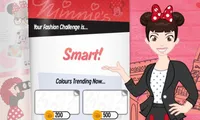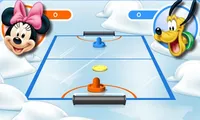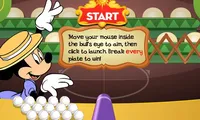Mickey's Robot Laboratory
Build a robot from scratch in Mickey's Robot Laboratory game, and then test it in a fight! Customize it by choosing the components to fit best!



Unfortunately, Mickey's Robot Laboratory is not available on your device. Please try one of the related games below or visit our HTML5 category.
About Mickey's Robot Laboratory Game
Mickey is a little genius. He knows how to create robots, and in the new Mickey’s Robot Laboratory game, he will teach you how to do it too! There are only a few easy steps to follow, after which you'll be able to play with your own robot.
How to create your robot
To create a robot, you have to be creative. You will have a large variety of pieces to put together to make the robot. The factory where you will work has some sections that once you follow; you will end up with a beautiful creation.
The assembly sequence of the robot is pretty straightforward. You have to start with the legs, then, add the body and the head. The last things to add are the arms, and as a bonus, you can add some funny parts to your robot.
After you choose the components of your robot, you can go to the laboratory and test it. After you do it and everything is all right, you can go to the warehouse where you will be able to save and call up the robots you have made.
Customize your creation
When you select the components, you should know that there are six types of legs. Each one of them has its own way of moving, and you can choose them according to their looks or their movement. After you select one part of the robot’s body, you need to press the arrow from your screen to move forward.
When it comes to the body, you have 19 different parts. Pick the one that looks the best on your robot’s legs and moves to the head. If you want to choose the head, you will have to pick one out of 29. You can even change the color of one head if you do not like it so much.
When you are done, press OK, and you will be able to choose the arms for your robot. There are also many pairs of arms that would look great on your creation. Make sure that you pick the one that suits perfectly. When you finish this step, you will be able to go back and choose a funny part to get a complete look for your robot. Either the funny parts can be a part of the robot’s head, or you can attach them to its body or face. If you like how your robot looks without any funny parts, you can get it directly to the laboratory and test it. If you are already in the laboratory and you feel like you just forgot to do something, you can go back by pressing the red down arrow key from the screen.
The final step: Test your robot in a fight!
You need to prepare your robot for the fight, and this is why you have to use the punch buttons. They will help you practice. By pressing the left and right arrow keys displayed on the screen, you will move your robot. It will move according to the type of movement the legs have. More than this, the arms will move differently when you pull the levers.
Once you finish the testing, you can get your robot into a fight. When you get into a fight, you need to be careful because once the match starts, there is no turning back. Get close to the opponent and block his attack by pressing the Guard button. After that, punch him and make it lose its life. Do not stop knocking him. Once you manage to defeat an opponent, you can get to the next level and beat another one.
While you are in the warehouse, you can save your robot or create new ones and save them too in the same capsules. The maximum number of robots that you can keep is four. Try to make the robots as different from each other’s as you can and be careful because sometimes, the funny parts can help you in the fights.